VEXos Firmware Updates
Update your VEX IQ firmware in 3 easy steps!
VEXos is a robotics operating system that harnesses the flexibility and power of VEX hardware for the rigors of competition and the diverse needs of education. This operating system, written completely by VEX Robotics, uses real-time processing for repeatable operation at the fastest possible speeds.
All of the VEX IQ Smart Devices (Robot Brain, Controller, Smart Motor, and sensors) contain their own internal processors and run special software. This software is what allows for advanced programming features. The best way to ensure that your VEX IQ system is functioning properly is to keep the Robot's software up to date.
Note: All firmware updates for VEX IQ 2nd Generation are performed in VEXcode, while the "VEXos Utility" program (download below) is a standalone program used to update firmware for 1st Generation Electronics.
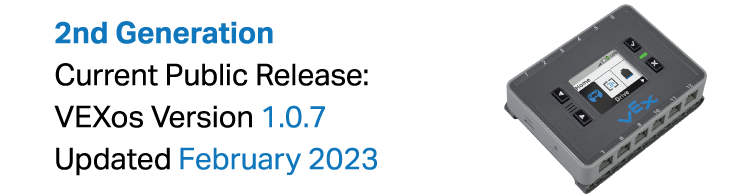
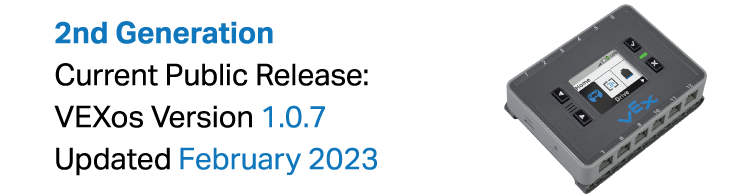
Note: 2nd Generation firmware updates are performed through VEXcode IQ.
- Updated internal drive program to offer split arcade on alternate joystick axis
- Added new octave option for playing tones
- Added ability to interact with devices on dashboard screen while in drive mode
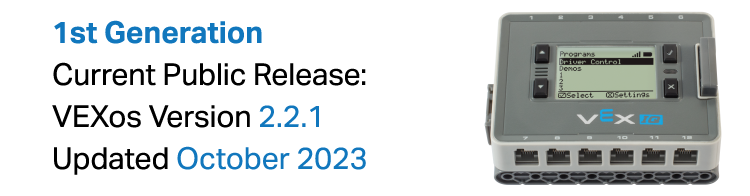
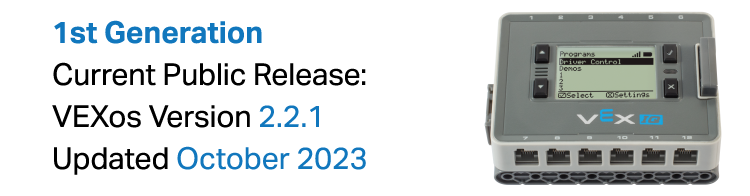
Note: 1st Generation firmware updates are performed through the VEXos Utility Program.
- Added support for the
- IQ Robot Brain (2nd generation)
- IQ Controller (2nd generation)
- IQ Distance Sensor (2nd generation)
- IQ Optical Sensor
- Added wireless controller pairing (1st and 2nd generation)
- Fixed miscellaneous bugs.
Note: If you have already installed the VEXos Utility Program, plug all sensors and motors into the Robot Brain, and proceed to step one below.
A. Click on the download button above to download the installer.
B. If given the option, choose "Run". Otherwise, save the file and open it.
C. Follow the on-screen instructions to install the VEXos Utility.
Note: If you have already installed the VEXos Utility Program, plug all sensors and motors into the Robot Brain, and proceed to step one below.
A. Click on the download button below to download the installer.
B. Mount the DMG by opening the downloaded file and following the on-screen instructions.


C. Open the DMG (found on your desktop) and drag the VEXos Utility to the Applications folder.
Using the VEXos Utility Program - 3 Easy Steps!


Plug all devices into the Robot Brain, and plug the Robot Brain into your computer via USB.


Turn on the Robot Brain.
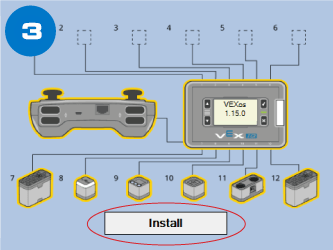
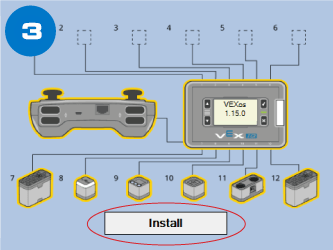
Open the VEXos Utility Program , and click "Install". That's it!